How to upload images on your Scabard page

- Navigate to the page in your campaign that needs an image
- Click the camera icon
- Navigate to the image file on your computer/device and select it
- Page will reload with the image you chose
How to get image URLs for Scabard pages
For pages in your campaign (but not the campaign page itself), you can optionally use an image URL instead of uploading an image. Just click on the "Edit" button and look for the "Image URL" field on the form.

If you're on a web page that has an image you want to use for your campaign...
Firefox
Option 1- Right click on the image and select "Copy Image Location".
- Paste into the image URL field in Scabard.
- Right click on the image and select "View Image"
- Copy image URL from your browser's address bar
- Paste into the image URL field in Scabard
Safari Mac OS X
Option 1- Right click on the image and select "Copy Image Address".
- Paste into the image URL field in Scabard.
- Right click on the image and select "Open Image in New Window"
- Copy image URL from your browser's address bar
- Paste into the image URL field in Scabard